System Overview
Sub-pages:
Internal DB/Raid System
This system is a Synology RAID system (specifically RS3412RPxs), with 10 4-TB disks. 8 of these disks provide RAID6 (total ~22 TB of space) with 2 disks acting as hot spares. The system runs a linux distribution (DSM) and is generally administrated either from the command line (e.g. ssh) or via a web interface.
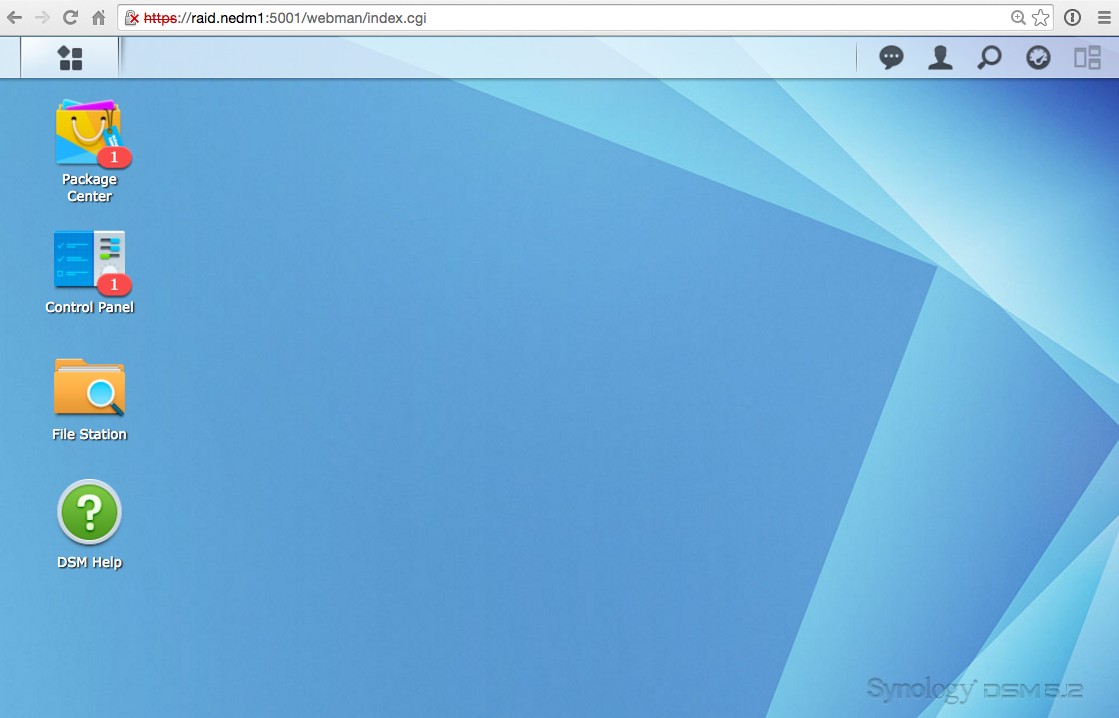
This system provides the following features:
- Central experimental control database, central CouchDB database for experimental control and slow-control variables.
- OpenVPN, VPN access to the internal network from external locations
- NFS/CIFS File Server network drive for data files
- File Synchronization of files to the cluster DB.
- CouchDB Monitoring, monitoring of the CouchDB database using munin
Required Packages
Synology DSM provides software bundled in packages which allows for easy installation. The central server requires:
- Cloud Station - Automatic synchronization of files to the Cluster DB.
- Docker - ‘Virtualization’ program allowing deployment of ‘containers’ housing separate programs.
- RADIUS Server - Authentication for VPN server.
- VPN Server - Virtual private network
Control DB
The control database consists of the following components:
Both of these components run in two separate (but connected) Docker containers on the server. More details regarding this system are presented on the slow control DB page.
OpenVPN
An OpenVPN server runs on the central server, providing access
to the internal network from external sites. The connection is made available
to public computers by remote forwarding an ssh tunnel (see e.g.
here)
to ucgate.universe-cluster.de. This is done using an autossh daemon on the gateway machine.
Connection information to the OpenVPN is available on the wiki.
The only file necessary to configure this is
/usr/syno/etc/packages/VPNCenter/openvpn/openvpn.conf (available on the
wiki). Note that the two Synology Packages must be installed for this to work:
- VPN Server - provides the actual OpenVPN server
- Radius Server - provides authentication of users.
NFS File Server
This provides simply a network drive for storage of files. Note, this should not be confused with the file server associated with the control database.
File synchronization
File sychronization happens behind the scenes using the Cloud
Station.
This synchronizes files that are saved using the nginx File
Server. To enable this, a port is tunneled to
optimal.universe-cluster.de using autossh.
There is also a script that runs on this server which corrects the permissions
of the files. Otherwise these files are not transferred using CloudStation.
The script is configured in Control Panel -> Task Scheduler to run every hour.
find /volume1/Measurements/nedm -user root -type d -exec chmod 775 {} \;
find /volume1/Measurements/nedm -user root -type f -exec chmod 664 {} \;
find /volume1/Measurements/nedm -user root -exec chown meas_daemon:users {} \;This synchronizes files located in /volume1/Measurements.
CouchDB Monitoring
The CouchDB server is monitored via a docker container containing a munin process. This tracks several metrics which can be important when monitoring usage or tracking down problems. The site is available here.
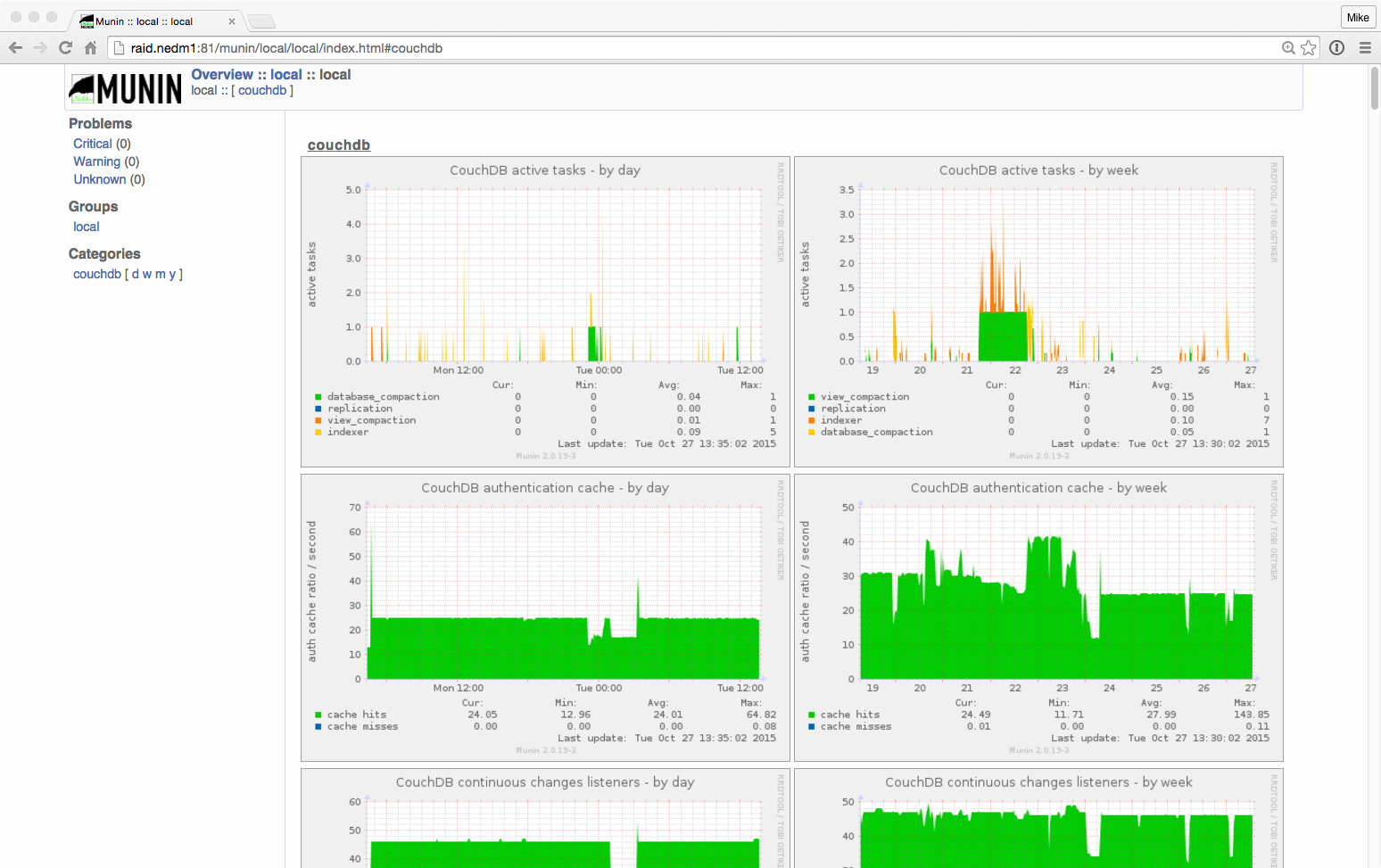 .
.
Setting up the monitoring requires several steps.
- Ensure the CouchDB and associated File Server are running. See here.
- Download (using the DSM interface) the docker container:
mgmarino/munin-docker:latest. Run this with the execution command:
echo "Munin Data Container"and name the containermunin-data-container. (Note: This provides the static file structure to save the data from the munin process. This container should run once and exit.)
docker run\
--name munin-data-container\
mgmarino/munin-docker\
echo "Munin Data Container"- Start the the munin daemon container:
docker run -d -p 81:80\
--volumes-from munin-data-container\
--name munin --link nEDM-FileServer:db \
registry.hub.docker.com/mgmarino/munin-docker:latestNote: here we have assumed that the nEDM-FileServer (see
here) is running with the name: nEDM-FileServer.
More details about the munin container can be found here.
WiFi/WLAN
The wireless internet dongle runs on the Synology server, giving access to the nEDM network in the Osthalle.